Get started as a customer
Updated: 2025-10-08.
Important information about the favorites list in our webshop
In our instructional video further down, you’ll find clear guidance on how to place an order from the favorites list—just scroll to 00:30 in the video.
Note: The favorites list in our new webshop works a bit differently than before—please read this section in our FAQ to get guidance on how to use it.
- If you want to change the quantity to order per item, the easiest way is to first use the “Select” option as shown below and then update the quantity in the cart.
- If you instead change the quantity directly in the list, that number will remain in the favorites list and be shown the next time you log in. You also need to click outside the quantity box (“QUANTITY”) for the page to refresh.
- To sort the products in your favorites list, click “Sort” to the right of the “Select” box and drag the product up or down.
Below are instructions for the Favourites list. At the bottom, you will also find an instructional video.
Where do I find the favourites list?
- You can find ‘My favourites list’ either in the drop-down menu under ‘My account’ or in the menu on the left inside ‘My account’.
- Here you will find all your favourites lists.
- To view your favourites list, click on the name of the list.
How do I create a new favourites list?
To create a new favourites list, open ‘My Favourites’ under ‘My Account’. Then select ‘Create Favourites List’.
How do I add products to the favourites list?
To add products to your favourites list, you have a few different options:
- Add items from your favourites list page. Click on ‘Add items to list’. Search by product name, item number or reference number.
- Upload an Excel or CSV file with item numbers and quantities to quickly add multiple items to the list.
- Add the product directly from the product page by clicking on ‘Add to favourites list’. Select which list you want to add the product to, or create a completely new list.
How do I place an order from my favourites list?
- To add items from the list to your cart, check the box labeled “Select.”
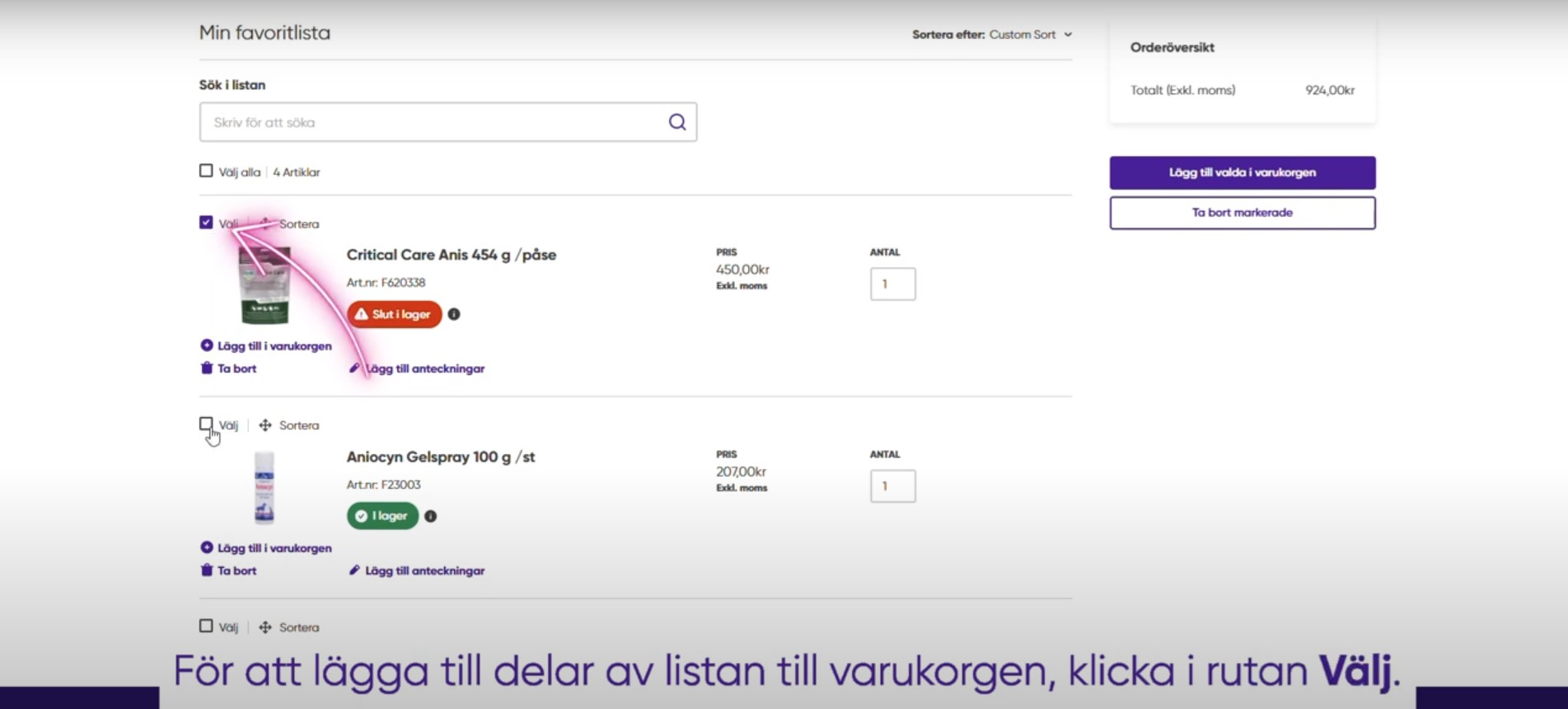
- Add the selected items to your cart.
- If you want to change the quantity per item, we recommend doing so in the cart for a faster experience.
- To add the entire list to the cart, click “Add Favorites List to Cart.”
- In the cart, you can then adjust quantities, remove items you don't want to order this time, or make other changes.
- Follow the steps above to make your experience smoother and faster.
How do I convert my lists to Excel?
1. Open your favourites list and click on the three dots next to the Share button.
2. Select Export.
3. Open a new Excel sheet and go to the Data tab.
4. Click on From Text/CSV.
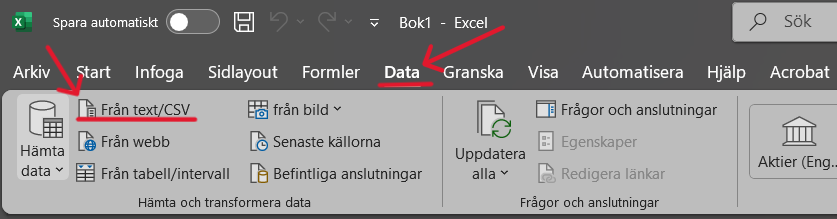
5. Locate and select the exported favourites list.
6. If you are using a newer version of Excel, a dialogue box will appear as shown below:
If you are using an older version of Excel, you may need to select the delimiter manually. In that case, select the ‘Comma’ option.
7. Select Transform Data in the dialogue box.
8. A preview of the data will be displayed. Click Close and Load to import into Excel.
9. Done! The list is now set up as a regular Excel document.
Share a Favorites List
You can share the list with your colleagues by clicking “Share”. Enter the recipient’s email address and click “Send.”
Schedule a Reminder for Regularly Ordered Lists
You can schedule email reminders when it is time to order products you order regularly.
- Click on the three dots.
- Select “Schedule Reminder.”
- Choose how often, on which day, and between which dates.
Instructional video for favourites lists
Click on “My Account” at the top right or at the bottom where it says “Register as a Customer” under My Pages.
Fill in all the details in the form and then click “Register.” We will process your information and send you an activation email once you have been approved as a customer.
NOTE: If you want to change your customer information after your registration has been approved, please contact customer service.
Start by clicking “Log In” at the top right corner.
Enter your username and password.
Your username is your email address.
Click “Log In.”
Once logged in, you will land on the homepage and can start shopping immediately.
Click on “Log In.”
Then click on “Forgot Password.”
Enter your username; your username is your email address.
An email will be sent to you with a link to reset your password.
In the search box, you can enter: product name, item number, or reference number.
After the first three letters, the most popular products will appear.
You can also search by categories.
If you want to read more about a product, click on it.
If you want to buy the product, click “Add to Cart.”
Your cart will then be updated.
One way to find products is by browsing product lists and using filters.
Click on “Products.”
Select a category.
Choose subcategories.
You will then reach the product list.
Here, all products available within that category are displayed.
You can see the product names, item numbers, price/request a quote, stock status, and other important information such as whether the item is a special order.
If you want to order the product directly from here, select the quantity and then click “Add to Cart.”
If you don’t want to order right now, you can save the product to a favorites list.
If there are too many irrelevant products, you can filter what you see using the menu on the left.
By clicking on a product, you will enter the product page.
Here, similar information is available but in more detail.
There is also a longer description, related documents, product videos, and product information.
On the product page with detailed information about each item, a number of clickable attributes are now available. Below is an example for a pharmaceutical product where the following attributes are clickable:
Animal species
Pharmaceutical form
ATC code
Active substance
This makes it easier for you as a customer, as the link you choose to click on will take you to a filtered list of alternatives – for example, if the item you originally wanted to purchase is out of stock or similar.
Further development of additional clickable attributes is not planned at this time.
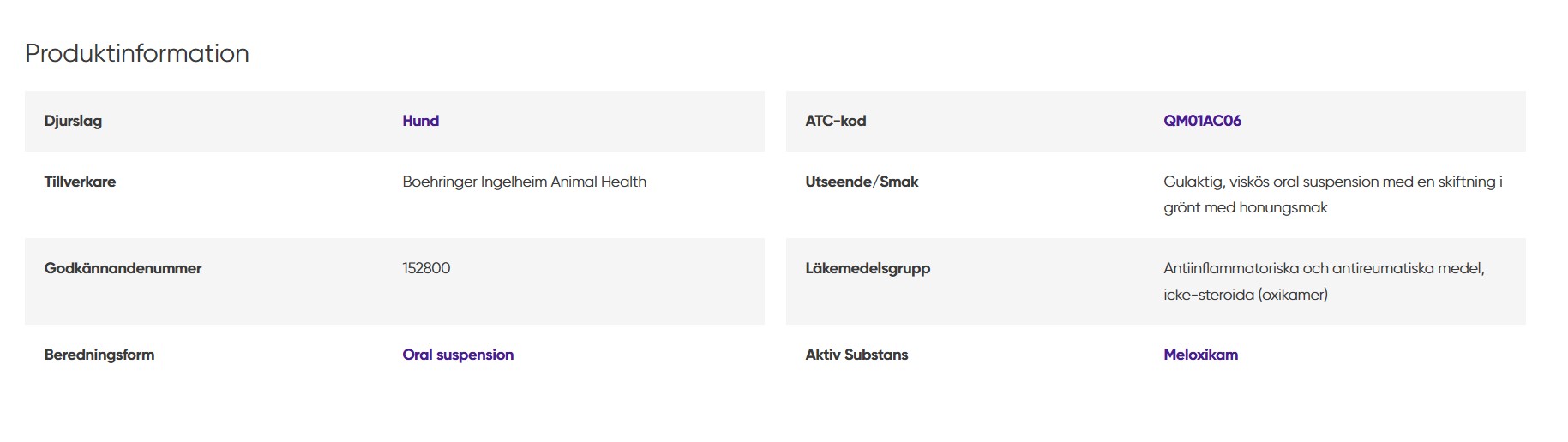
If the item is marked as “In Stock” in green, the product is available in stock.
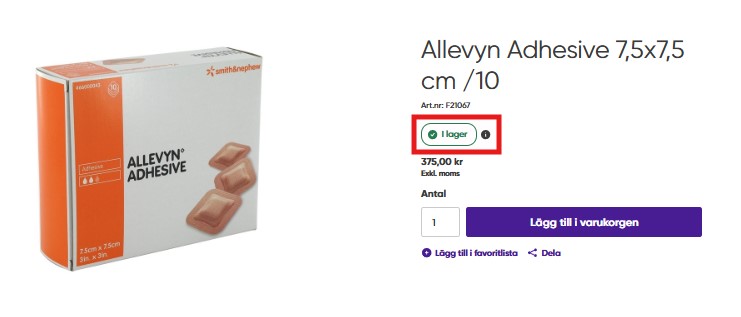
You can see how many items are in stock by clicking the information icon right next to it.
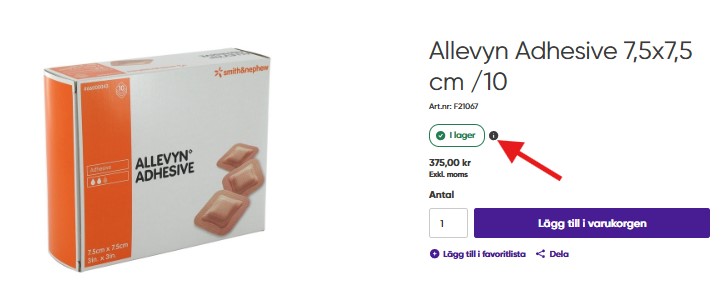
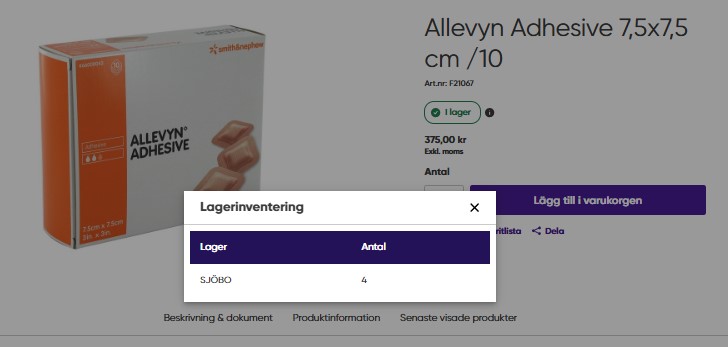
If the item is marked as “Out of Stock” in red, it is temporarily unavailable.
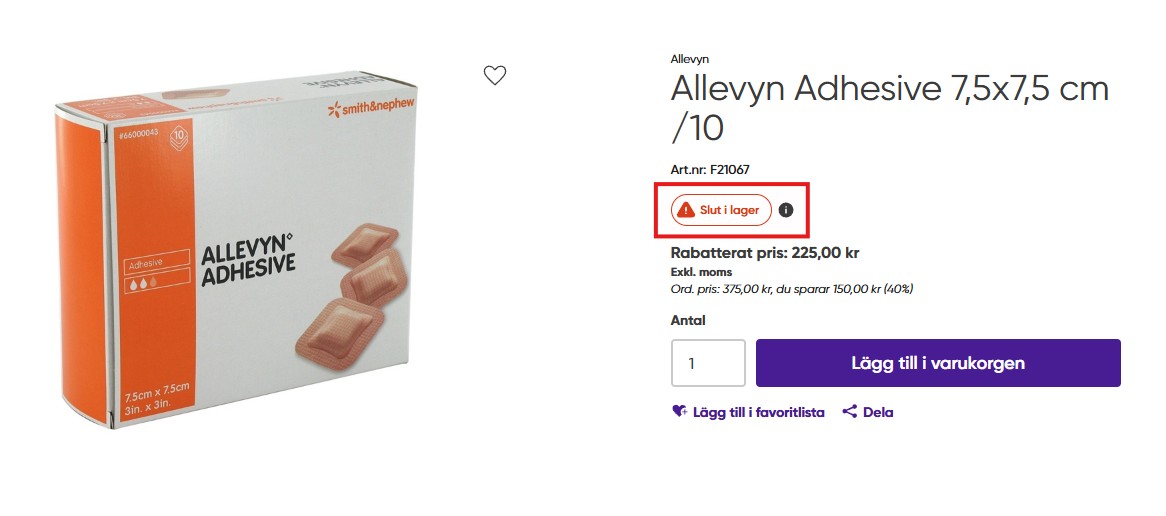
If an item is temporarily out of stock, you can see when it is expected to be restocked by clicking on the information icon.
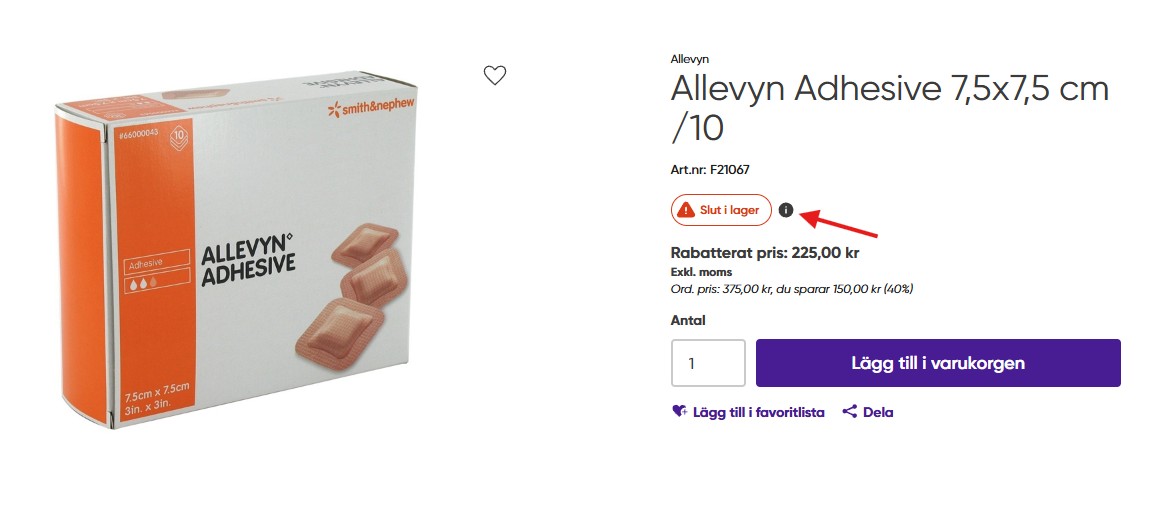
If a date is shown, it means the item is expected to be back in our warehouse by that date. The number displayed under "quantity" is the available purchasable stock. If other customers have already placed an order for the item, this has already been deducted from the visible stock balance.
If it instead says "No confirmed delivery date," it means we have not yet received information from the supplier. The information will be updated as soon as we have a date.
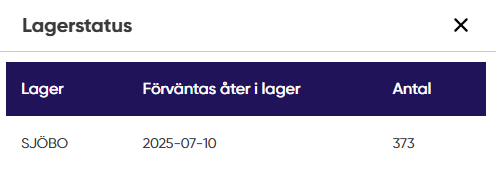
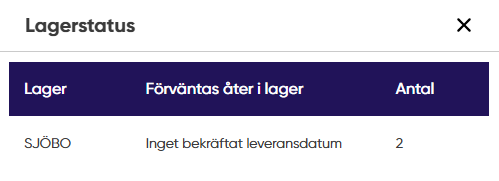
Some of our items are special order products that are only ordered to our warehouse upon customer request. These have an orange banner with the words “Special Order.”
Note: No returns are accepted on special order items.

Check “Compare” on up to four products.
The selected products will then appear at the bottom of the page.
When you have chosen the products you want to compare, click “Compare.”
Examples of what is compared include price, animal species, and formulation.
To replace one or more products, click “Back.”
Here you can remove and add products.
Click “Compare” again to return to the comparison table.
When you’re done, click “Remove All.”
Restricted products are items that cannot be purchased by all customer profiles. If you see this message, you do not have permission to buy this product.
If you believe you should have permission to purchase the product, please contact customer service.
If you see an orange banner with the text "Request a Quote" on a product, it means we offer customized pricing for that product. To receive a quote, please contact our customer service.
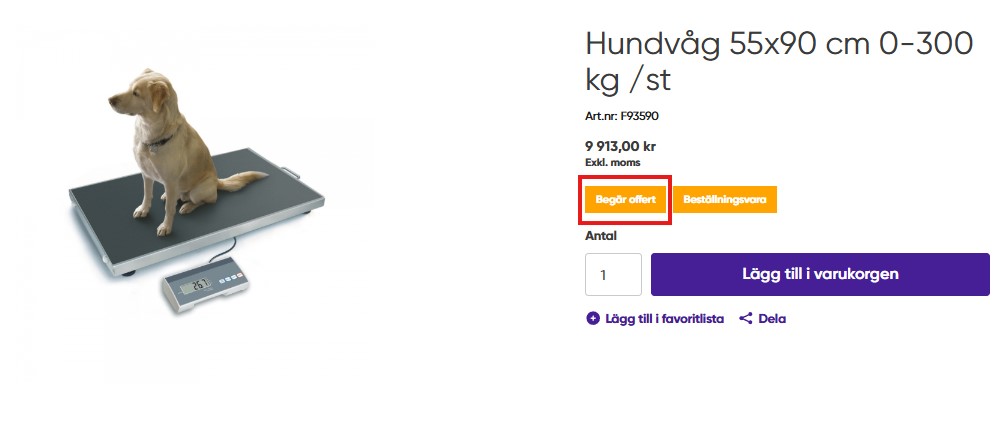
If you know what you want to order, you can click on “Quick Order.”
Search for the product by entering:
product name, item number, or reference number.
When you’ve found the product, click “Add to Order.”
You can update the quantity.
When your order is complete, click “Submit Order.”
The products will be automatically added to your cart.
If you have a prepared order on a list, you can upload it under “Quick Order.”
Click “Upload Order.”
If you haven’t downloaded the template yet, you can do so by clicking “Download Template.”
You can also follow the instructions to create your own template.
When your list is ready, upload it.
Choose a file or use “drag and drop.”
Click “Upload File.”
The products on the list will automatically be added to your cart.
When you have finished your order and want to submit it, click on “Cart” to go to the order summary.
Check that your order is correct.
To proceed, click “Checkout.”
Choose your delivery method: “Pick up” or “Shipping to address.”
Verify that the billing and delivery addresses are correct.
On the right, you’ll see a summary of the order costs.
The total should match the previous page.
Double-check that your customer information and order are correct.
Select your payment method.
When everything is ready, click “Submit Order.”
You will then be taken to your order confirmation page.
An order confirmation will also be sent to your email.
To find previous orders, go to “My Account.”
Here you will see your most recent “Recent Orders.”
To view all previous orders, click “View All.”
You can also find them under “Order History” in the side menu.
Here you can browse through all your past orders.
You can also access your order history from the “My Account” dropdown menu.